Source Analyzer - The first tool in PowerCenter Designer, is used to identify the sources that will be used to build the data mart or warehouse and create definitions for those sources. Source definitions describe the sources that are going to be providing data to the warehouse. There are different ways to create source definitions.
The source or target created/imported in Informatica can be reused any no of times in different mappings. Every mapping must have at least on loadable target. Otherwise mapping will be invalid.
Note- When we create source/target in source analyzer/target designer, structures are only created in Informatica. At the database level, there is no object created. So, you have to create Database objects having the same structure as you have created in Informatica.
You can import following type of sources using source analyzer
Relation tables ( database tables), views and synonyms
Flat files
Cobol files
XML files
How to open Source Analyzer
Step 1 - Open Informatica PowerCenter designer tool
The source or target created/imported in Informatica can be reused any no of times in different mappings. Every mapping must have at least on loadable target. Otherwise mapping will be invalid.
Note- When we create source/target in source analyzer/target designer, structures are only created in Informatica. At the database level, there is no object created. So, you have to create Database objects having the same structure as you have created in Informatica.
You can import following type of sources using source analyzer
Relation tables ( database tables), views and synonyms
Flat files
Cobol files
XML files
How to open Source Analyzer
Step 1 - Open Informatica PowerCenter designer tool
Step 2 – In next screen
- Double click on the repository which you want to connect
- Enter username
- Enter Password
- Click on Connect button
After Successful login, the folders of the user will be listed under the repository name.
- If login is not successful, check if the user has privileges of connecting to repository
- If no folder is visible under repository name, check if the folder is created.
Step 3 – In the next step
- Right click on the folder
- Select open option
When a folder is open, sub folders of that folder will be listed.
Step 4 – Click on the Source analyzer menu, as shown in the figure.
How to import Source table in Source Analyzer
Step 1 - In source analyzer
- Click on tab "sources" from the main menu
- Select import from database option, after this ODBC Connection box will open.
Step 2 – We will now create ODBC connection (If you already have ODBC connection, move to step 3)
- Click on the button next to ODBC data Source.
When you click on the add button, you will see a list of drivers for various databases (Oracle, SQL Server, Sybase, Microsoft Access, Excel, etc.) The driver which you select depends on what database you want to connect. Select the driver for the data source.
On the next page, select the general tab and enter database details. Then Click on test connect.
Step 3 - you will be using oracle's Scott/Tiger schema tables. If you do not have these tables in the database, create those using this script.
Step 4 – In the import tables window.
- Select ODBC data source for the oracle database.
- Enter database username
- Enter database password
- Click on connect/reconnect button. This will show tables for the database user.
- Expand the tree under tables folder and select EMP table
- Select OK button.
Step 5- The table will be imported in the Informatica Source Analyzer.
Similarly, you can import any other database tables in source analyzer.
How to import target in target designer
In the Informatica Designer, click target designer icon to launch target, designer.
import target in Target Designer of Informatica Powercenter
you have imported sources and targets. Now, you are all set to create your first mapping.


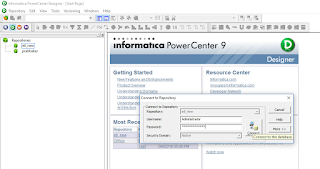
















Designer contains 5 components.
ReplyDeleteSource Analyzer
Mapping Designer
Mapplet Designer
Target Designer
Transformation Developer